The road of installing Alpine v3.20.3 Virtual x86_64.
Prerequisite
- VPS: minimap 1 GB Memory
- Access to GRUB, starting with Debian default installation.
Remember - Hostname:
Remember - Domain name:
Debian installation
During the installation remember Hostname and Domain name.
Summary Debian Configuration
- Hostname:
{{hostName}} - Domain name:
colo.transip.net - Language:
English - English - Country, territory or area:
Other / Europe / Netherlands - Country to base default locale settings on:
United Kindom - en_GB.UTF-8 - Keymap to use:
American English - HTTP Proxy information: blank
- Root password:
******** - Re-enter password to verify:
******** - Full name for the new user:
Harianto - Username for your account:
harianto - Choose a password for the new user:
******** - Partitioning method:
Guided - use entire disk - Select disk to partition:
Virtual disk 1 (vda) - 161.1 GB Virtio Block Device - Partitioning Scheme:
All files in one partition (recommended for new users) Finish partitioning and write change to disk- Write the changes to disk?:
Yes - Participate in the package usage survey?:
FUCK NO - Choose only software to install:
SSH serverandstandard system utilities - Install the GRUB boot loader to your primary drive?
Yes - Device for boot loader installation:
/dev/vda (virtio-969d82dd5e3a3a7c4cdf
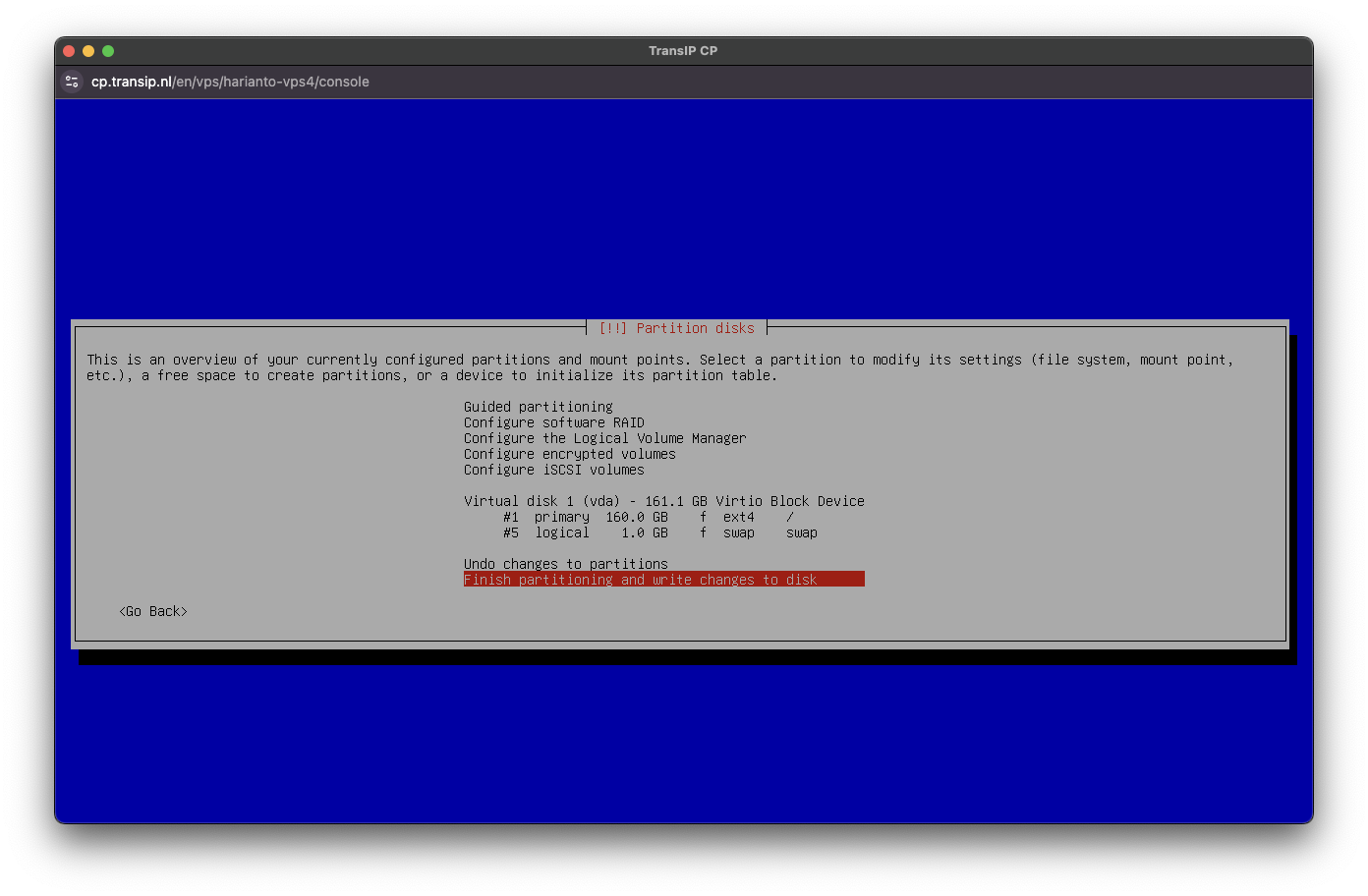
Virtual disk 1 (vda) - 161.1 GB Virtio Block Device
#1 primary 160 GB. f ext4 /
#5 logical 1.0 GB f swap swap
Prepare before we go into GRUB shell
- Download the Alpine Virtua ISO x86_64 file
- Move ISO to
/directory (for easy access) - (optional) Check ISO
/bootfor:
-vmlinuz-virt
-initramfs-virt
# Go to root
cd /
# Download latest Alpine Virtual
wget https://dl-cdn.alpinelinux.org/alpine/v3.20/releases/x86_64/alpine-virt-3.20.3-x86_64.iso
(Optional) Check ISO boot files
sudo mount-o loop /alpine-virt-3.20.3-x86_64.iso /mnt/
ls-l /mnt/boot/
> see if those files vmlinuz-virt and initramfs-virt exists
sudo umount /mnt
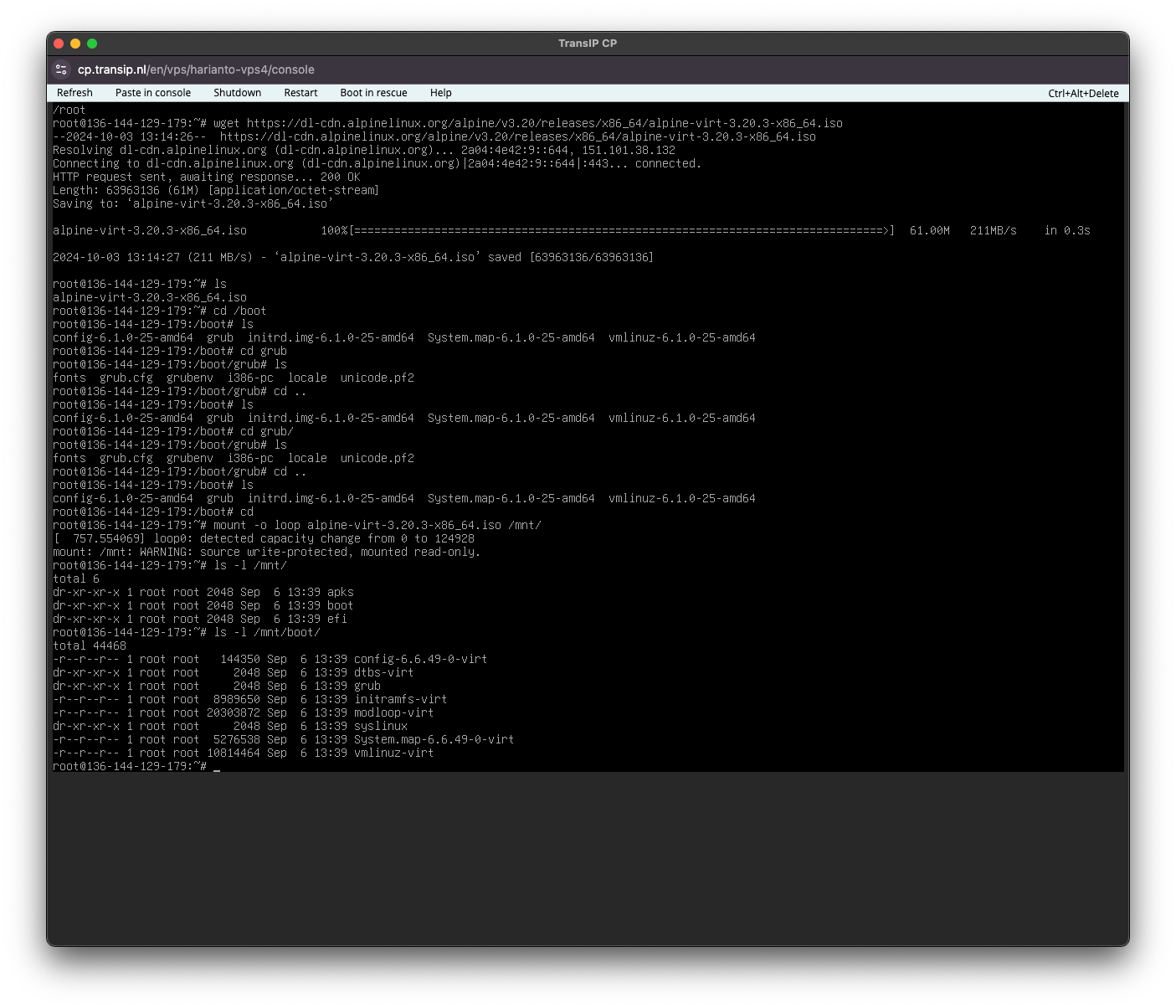
Reboot
After reboot make sure you can press c.
rebootBooting GRUB into Shell
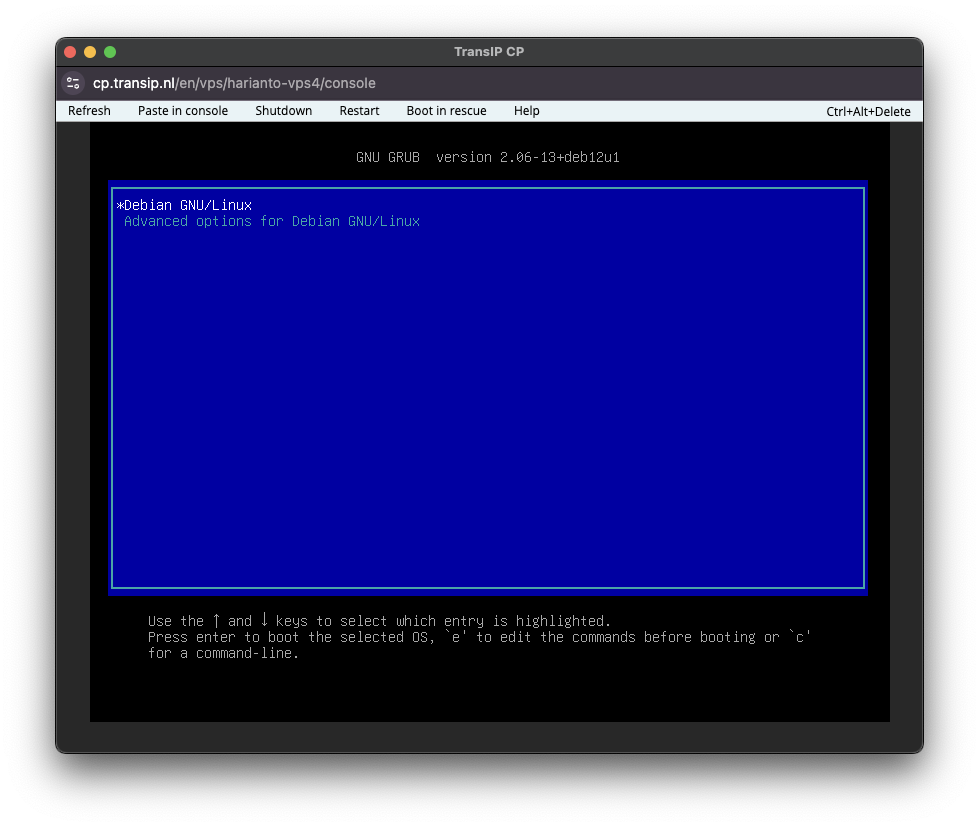
Use arrow keys to stop countdown, then press c button.

GRUB terminal
Boot Alpine from ISO
# loopback
loopback l /alpine-virt-3.20.3-x86_64.iso
# attach boot
linux (l)/boot/vmlinuz-virt
initrd (l)/boot/initramfs-virt
# exec
bootA few seconds after you enter the boot command, the init system stops with an error message such asMounting boot media: failed.
Then continue in the Emergency Recovery Shell.
Alpine Emergency Recovery Shell
Coping the ISO to /dev/shm .
/dev/shm is a special file system in Unix-like operating systems, specifically designed for shared memory. It provides a temporary, high-speed storage area that is accessible to all processes on the system.
mount /dev/vda1 /media/vda1
cp /media/vda1/alpine-virt-3.20.3-x86_64.iso /dev/shm
umount /dev/vda1
mount -o loop -t iso9660 /dev/shm/alpine-virt-3.20.3-x86_64.iso /media/cdrom
CTRL-D or type: exitThis will boot finally the Alpine Installation Mode
Installing Alpine v3.20.3
Let’s start with: setup-alpine
Your setup will look like this: Debian Installation
Hostname: {{hostName}}
Domain name: {{domainName}}
When it ask for a repository mirror: use automatically find best mirrors.
It takes long, but I had sometimes no connection if I choose1.
Just follow the instructions, pick the correct device, such as /dev/vda
Time to reboot!
(Optional) After the reboot
- Configure SSH
- Create Snapshot in your TransIP Control Panel
- Enable
communityin your/etc/apk/respositories - Install
dockeranddocker-compose - Attach Big Storage and use that as your Docker installs
- Replace
/var/lib/dockerwith the directory from Big Storage
Rest
Congratulation for installing Alpine in your VPS
